Get started
Download NBEarn
We support 64 bit and 32 bit systems of Windows7 and above.
Add NBEarn to the white list of your anti-virus software
Anti-virus software such as Kaspersky,Norton,AVG AntiVirus may block the NBEarn process by mistake. In case of being blocked, please add 'earncore.exe' to the white list of the anti-virus software before you install NBEarn.
NBEarn is very safe. The reason why it will be blocked by mistake is that NBEarn spends CPU resources to obtain money, which will lead to high power costs. To save system resources, anti-virus software sometimes turns off some high-power-cost programs executed in the background.
Sign up for NBEarn
- You need an NBdomian to sign-up or login NBEarn
- You can apply for an NBdomian for free with your mobile phone number if you haven't got any NBdomain. Get your first NBdomain with the Vbox applet by the following steps in the gif. Click the purple V icon in the upper right corner of the Maxthon browser to open the VBox applet. The Vbox applet in Maxthon mobile is available as well.
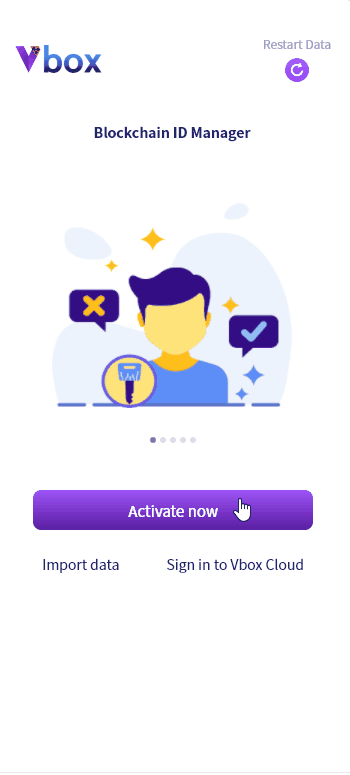
- Another guide to getting an NBdomain. https://mx6doc.maxthon.cn/#/11-vbox?id=apply-for-the-free-nbdomain
- Bind NBdomain with your Vbox id and turn on cloud backup in Vbox, so that you can log in with different devices.
- Click the login button and fill in your NBdomain.
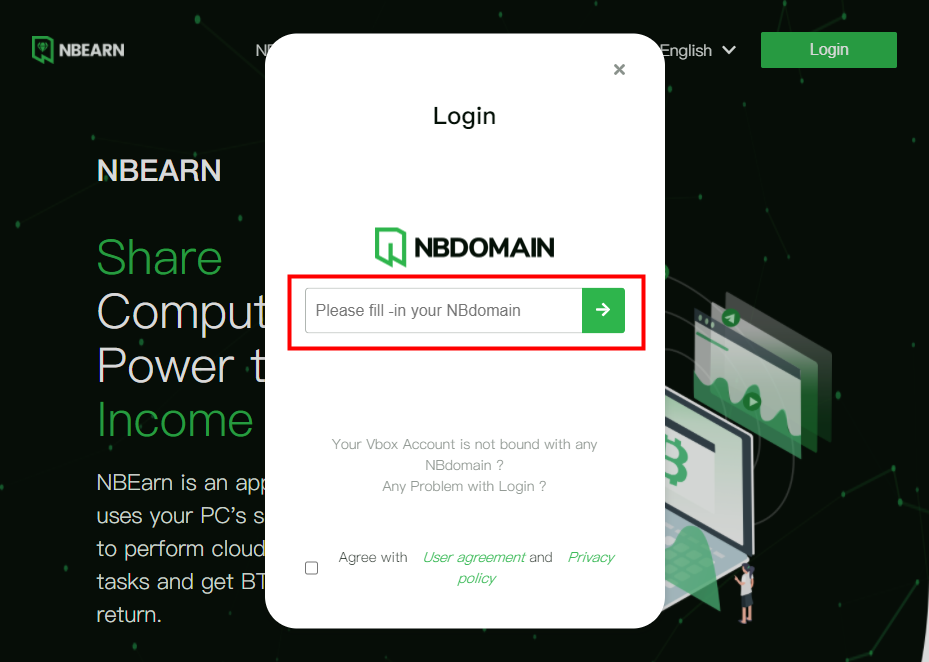
- The authorization box will be showing up if you have input your domain name correctly. Click the big green button below if you are using the latest version of Maxthon 6.
- You could log in with Maxthon Mobile as well. Scan the QRcode in the Vbox applet Maxthon mobile, if you are not using the Maxthon browser currently.
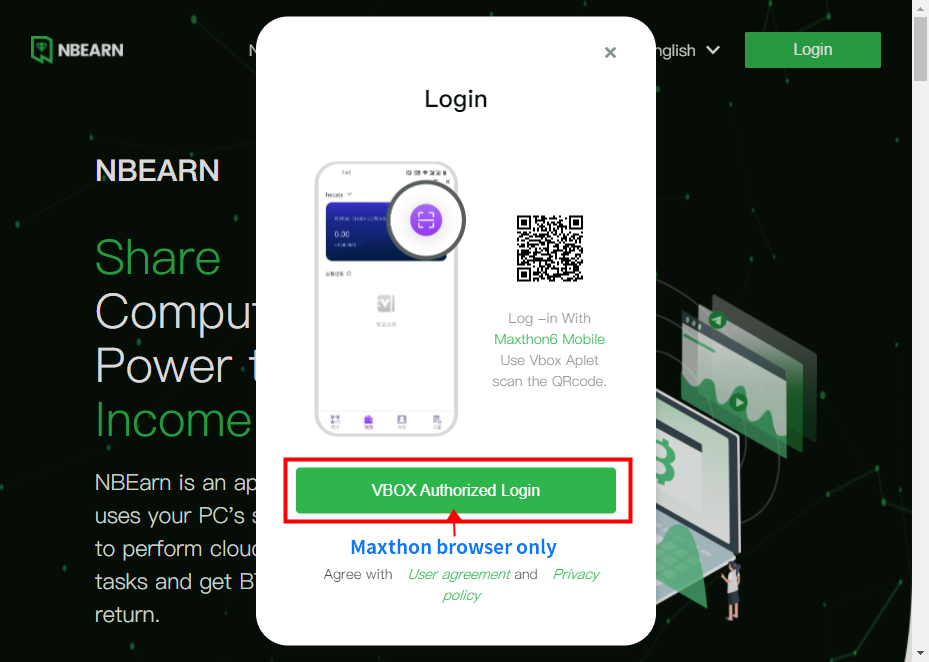
- Attention: the NBdomain you just filled in must be bound with the current log-in Vbox ID, otherwise, you may fail to log in.
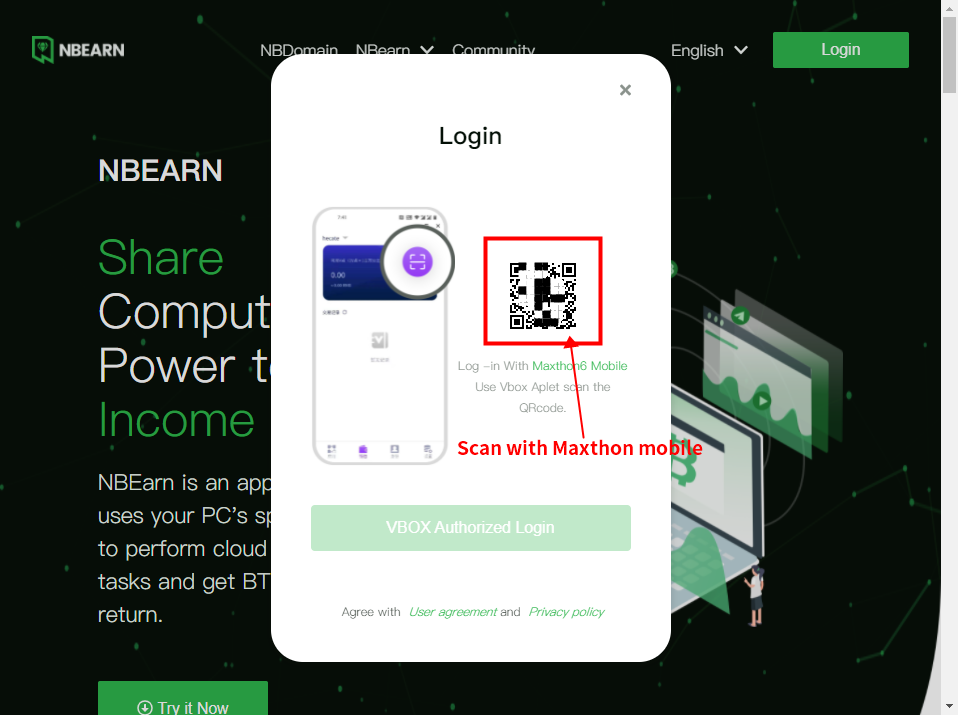
- Your income will be recorded to your NBdomain account. Please keep the Vbox cloud service on and ** never delete your cloud sync data **
- Fill in your invitation code if you have one during your registration. Go to invitation and props to learn more.
Prompt invalid domain name when you log in
- If you have bound your NBdomain with Vbox ID, but still prompt an invalid domain name, it may cause by the following reasons:
- You are using a newly registered VBox domain name. New NBdomains need 3 to 5 minutes to take effect, please wait several minutes, and log in again. If it prompts an invalid domain name after 10 minutes, go on with the following steps.
- Go to the Vbox applet and click the ‘me’ tab. Check the top of the page to see if there are words that are 'bind to an NBdomain' shown under your username.
- Check if the domain name showed there is the same as you just input. The domain name is case-sensitive.
- If there is no domain name shown on the theme page, you may have logged in with a different Vbox ID or your domain name is still not taking effect. You can contact us or reply to this post.
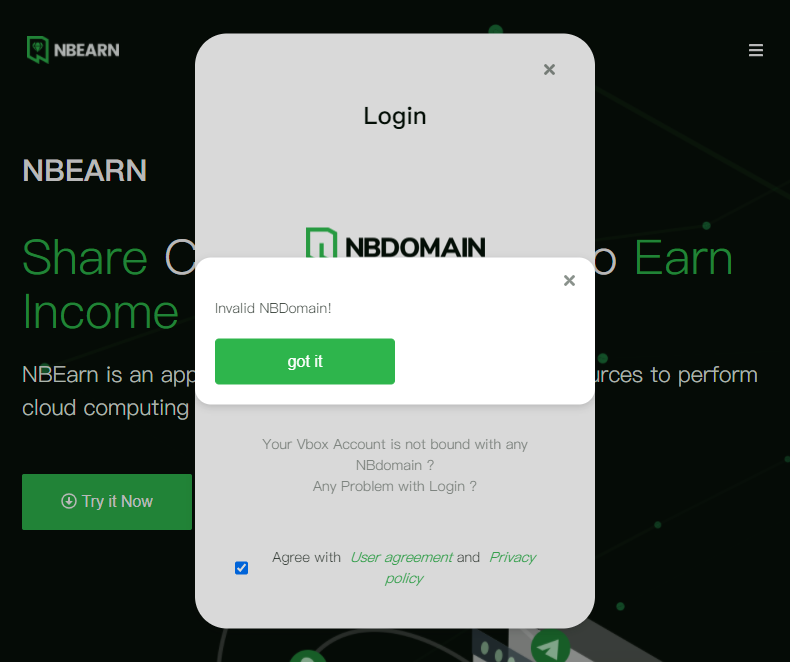
Login with another device.
- Go to Vbox applet and click the ‘me’ tab, turn on Cloud Backup.
- Choose Sign in to Vbox Cloud on another device, and log in with your Vbox cloud account.
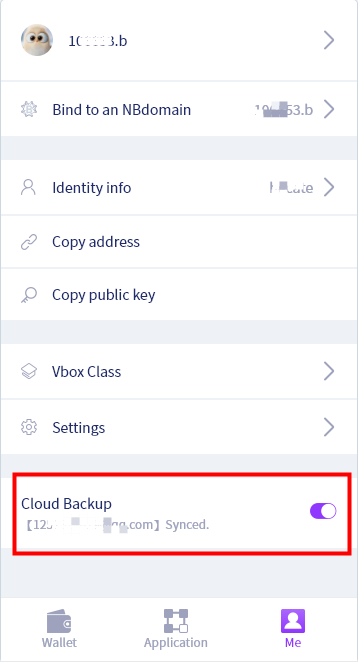
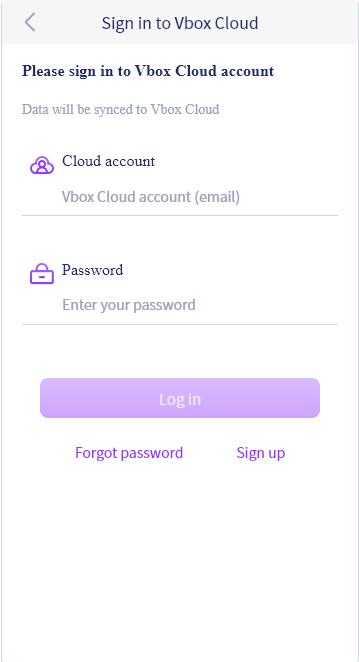
The authorization window with a QRcode closed after you authorize and nothing else happened.
- It may be caused by the NBdomain name you input is not the same domain name you bind with your current Vbox ID.
Start making money
- Open MX://extension in Maxthon browser and turn on NBEarn
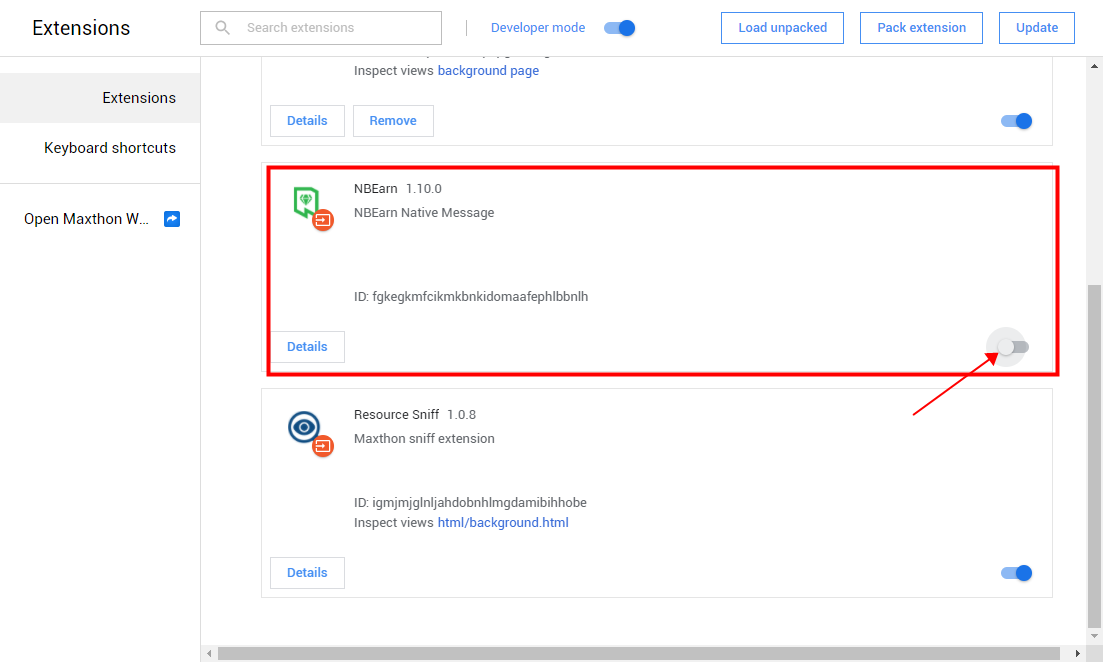
- Pin the NBEarn icon in the address bar.
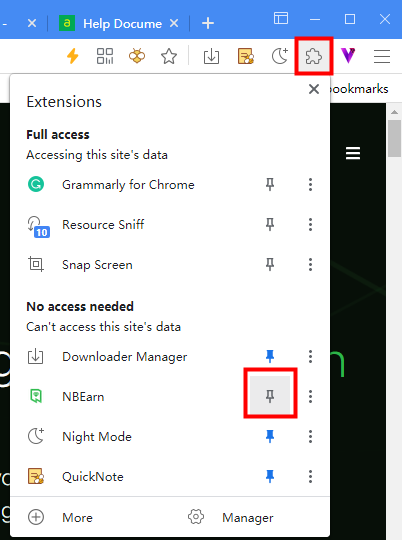
- Click the NBEarn icon to open the main interface of NBEarn.
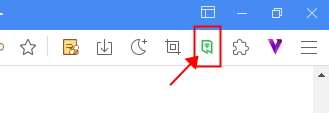
- Login with your NBdomain name and click the START button.
- It is recommended to start NBEarn when the computer has enough free resources, that is, the CPU occupies less than 40% and the remaining memory is greater than 3Gb.
- You can close the interface after the calculation process start.
Prompt Failed to connect after clicking the START button
- The problem is caused by the wrong version of the Maxthon browser which means the Maxthon current version is not matching your NBEarn Extension.
- Download the latest version and reinstall the Maxthon browser. https://c.nbdomain.com/d/2
Account
Sign up for NBEarn
Go to Get started > Sign up for NBEarn to see more details.
NBdomain
NBdomain is the only account to log in to NBEarn. You can apply for a free NBdomain through your mobile phone number or directly register a personalized NBdomain name (easier to remember than a free digital domain name, but you need to pay a certain fee). The registered NBdomain name also needs to be bound with the VBox cloud account to log in to NBEarn.
Vbox cloud account
VBox is a blockchain identity management applet based on Maxthon 6. It is also NBEarn's account security authentication tool. To use NBEarn, you need to have a VBox cloud account and bind an NBdomain. The NBdomain name is your blockchain ID on NBEarn, which is managed and verified by VBox. With VBox, you can transfer and withdraw cryptocurrency without remembering complex signatures and keys.
Authentication
NBEarn uses VBox for authentication.
You need to register a VBox cloud account and bind an NBdomain. The Maxthon browser or Maxthon mobile VBox that logs in to the cloud account can be authorized to log in NBEarn.
Account security
All transactions of the VBox applet will be saved on the blockchain.
All your withdrawals require VBox authorization verification. Please keep the account and password of your VBox cloud account properly.
Log in with a different Vbox account
On the same computer, you can log in to different VBox accounts. For users who log in with different VBox, your benefits will be recorded in the NBdomain of the current login account.
Log in on multiple computers
The same account can log in to multiple computers at the same time and start the mining program at the same time. The amount of computation in multiple computers will accumulate to the same account, and you will get more benefits. Therefore, if you have multiple computers digging coins at the same time, it is recommended that you use the same VBox account and the same NBdomain.
Gems and withdraw
What is Gems?
Gem is a reward issued by the NBEarn center after your computer completes the calculation task.
NBEarn system will conduct settlement twice a day. At present, the settlement time is 9:00 a.m. and 19:00. In the future, the settlement times may be increased as needed, but only the settled Gems can be withdrawn.
The unsettled Gems are still kept in your account and can be withdrawn after the center settles the next day.
As the Gem withdrawal needs to be saved on the blockchain and certain mining fees need to be paid for other equipment in the blockchain, a minimum withdrawal amount will be set for Gem withdrawal, which is generally about 100 times of the mining fee, to avoid you bearing a higher proportion of withdrawal fees.
Gem distribution
The center will assign mining tasks to all users. After the user completes the calculation task, the workload will be accumulated. When a calculation task is completed, the Gems are distributed proportionally according to the task revenue and the workload proportion of all users.
How to increase the income?
Your benefits are related to many parameters. To increase revenue, you can:
- Keep NBEarn on. The NBEarn computing program grants awards randomly, which can ensure that your income has been growing steadily. Frequent switching of NBEarn may cause some example loss.
- Multiple computers logging in at the same time. When multiple PCs log in to the same account, they can accumulate the income of coin digging in one account.
- Set Maxthon as the default browser. If your default browser is the Maxthon browser, the revenue will increase slightly.
- Refer friends to sign up and get an acceleration card. An acceleration card increases 10% for your income.
- Use a computer with a better CPU. Different CPUs have different performances. CPUs with better performance will generate more benefits at the same time.
The price of the Gem
Gem is the currency to measure the workload of calculation, but the price of Gem is not fixed. Depending on the market volume, the price of Gems may also be up and down. From 2021, about 100 Gems are equivalent to bitcoin BTC 40-100 stats (1 stat is 1 / 100 million BTC), which fluctuates greatly with the market price in the long run.
Gems can be withdrawn as BSV / BTC / eth, in which BSV can withdraw directly through VBox. The withdrawal income is the V point of BSV, and 1 V point = 0.000001 BSV.
About BSV
BSV is the bifurcated currency called bitcoin SV(bitcoin Satoshi vision), in which "SV" is the abbreviation of Satoshi vision. It aims to realize the original vision of large-scale capacity expansion on the chain and become a global point-to-point e-cash and value data transmission network. In NBEarn, BSV withdrawal is supported by default.
Withdraw
NBEarn can withdraw cash into three virtual currencies: BTC, BSV, and eth. Among them, BSV can withdraw cash directly through the VBox wallet. BTC and eth need to withdraw cash through the transfer address of your other e-wallet applications.
More withdrawal currencies and withdrawal methods may be developed in the future.
Withdraw through Vbox
In NBEarn, you can easily exchange gems for BSV and withdraw them into your VBox wallet.
The specific withdrawal steps are as follows:
When your Current Gems income reaches the minimum withdrawal limits, you can click ** NBEarn ** > ** My Gems ** on the navigation on the web page to enter the My Gems page. Or go to https://www.nbearn.net/#/profile/diamond directly.
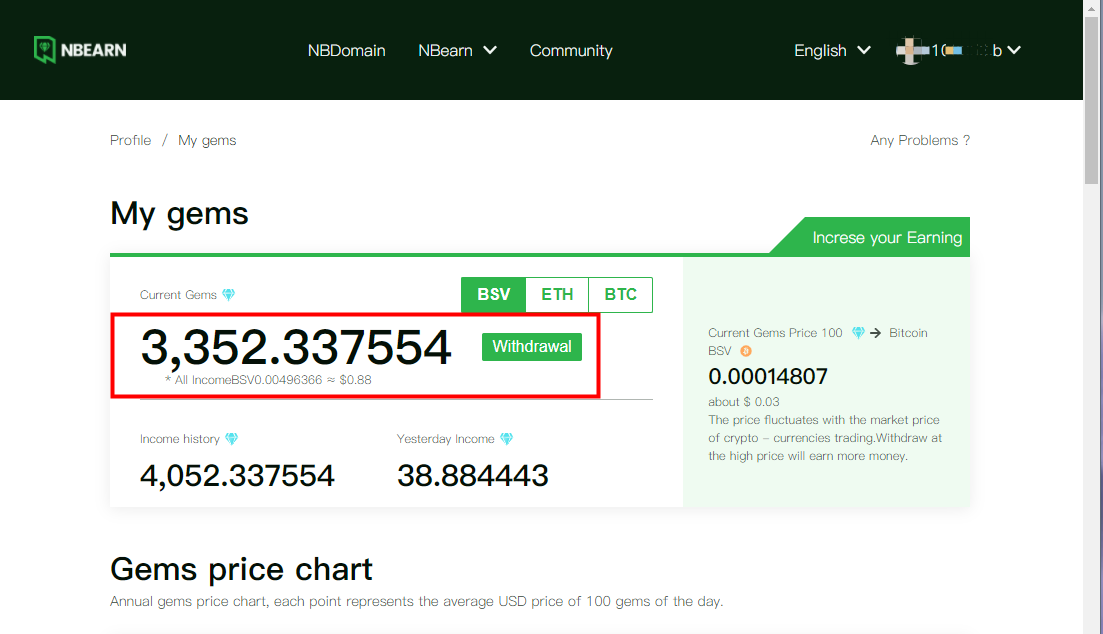
Click the withdrawal button to enter the withdrawal page, as shown in the figure below
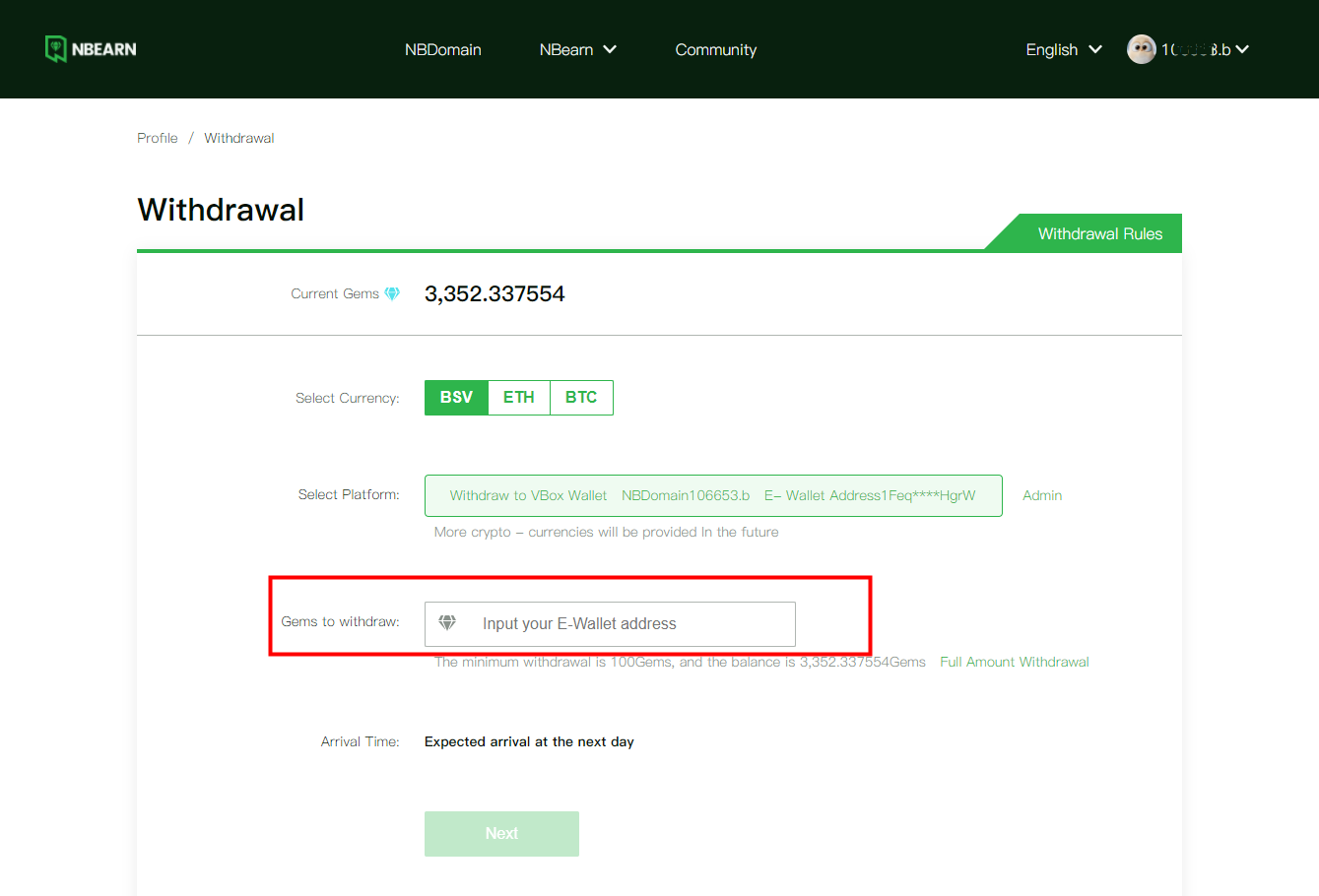
On the withdrawal page, you can select the currency, which is BSV by default. Enter the number of Gems you want to withdraw in the input box, and then click Next.
Confirm the number of Gems you want to withdraw.
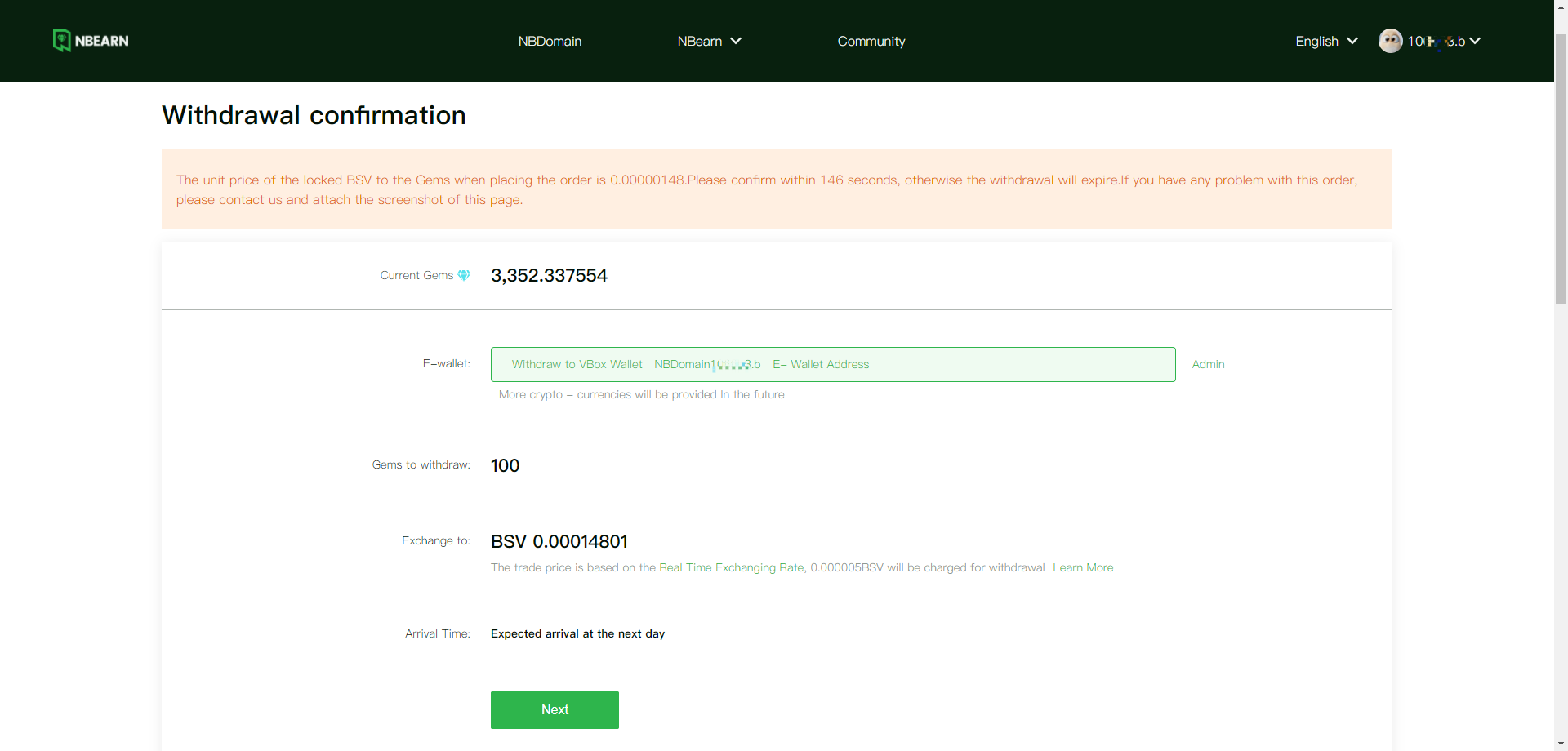
Click the Next button on the withdrawal confirmation page to pop up the withdrawal authorization window. You need to scan the QRcode or use the Maxthon browser VBox for authorization, just like logging in. The application should be successfully posted. Please note that the VBox account you logged in to when you authorized
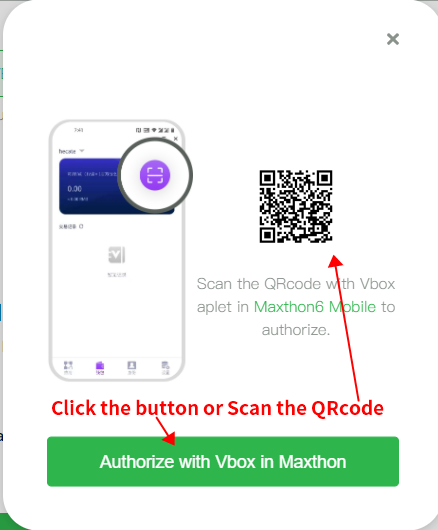
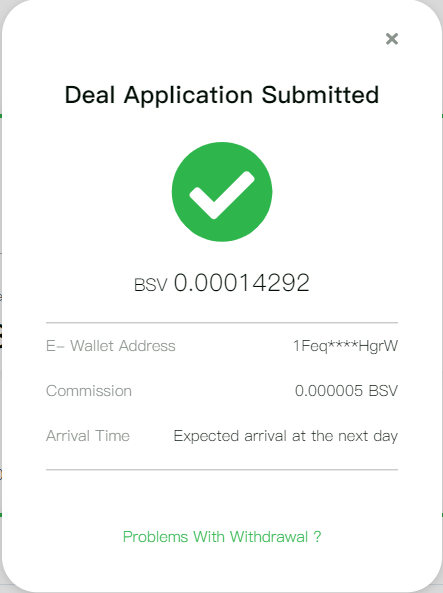
As the price of Gems is changing in real-time, please complete the withdrawal process as soon as possible once you enter the withdrawal confirmation page. The order will expire if the confirmation time exceeds 200 seconds, and you need to resubmit the withdrawal order.
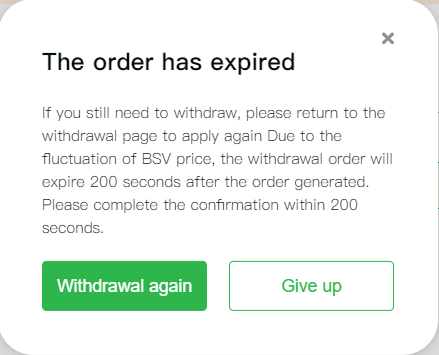
Withdraw to other e-wallets
If the withdrawal currency you choose is BTC or ETH you can select the e-currency you want to withdraw on the withdrawal page and fill in your e-wallet transfer address.
The subsequent confirmation process is consistent with the withdrawal to VBox.
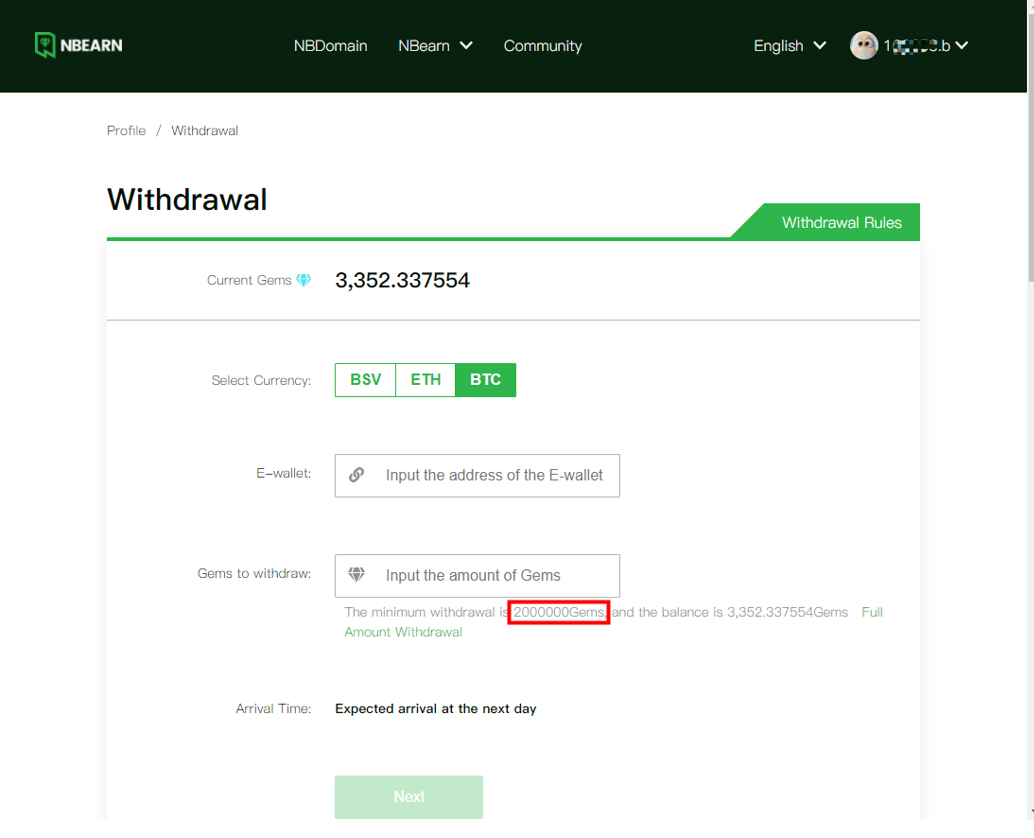
Commission for withdrawing
- Withdrawal requires a certain mining fee.
- An estimated value will be given when the mining fee is raised, and the paid fee will be within the approximate range.
- Generally speaking, the handling charges for each transaction in each currency are roughly the same. Therefore, the higher the withdrawal amount, the lower the proportion of mining fee charges paid. It is recommended that you withdraw as much as possible each time you withdraw, so as not to pay a too high commission.
Income and withdrawal records
- At the bottom of the 'My Gems' page, you can see your income and withdrawal record list, and view or download your income records.
- Under the withdrawal item of the list, click the More text button on the right side to view the processing progress and details of the withdrawal order.
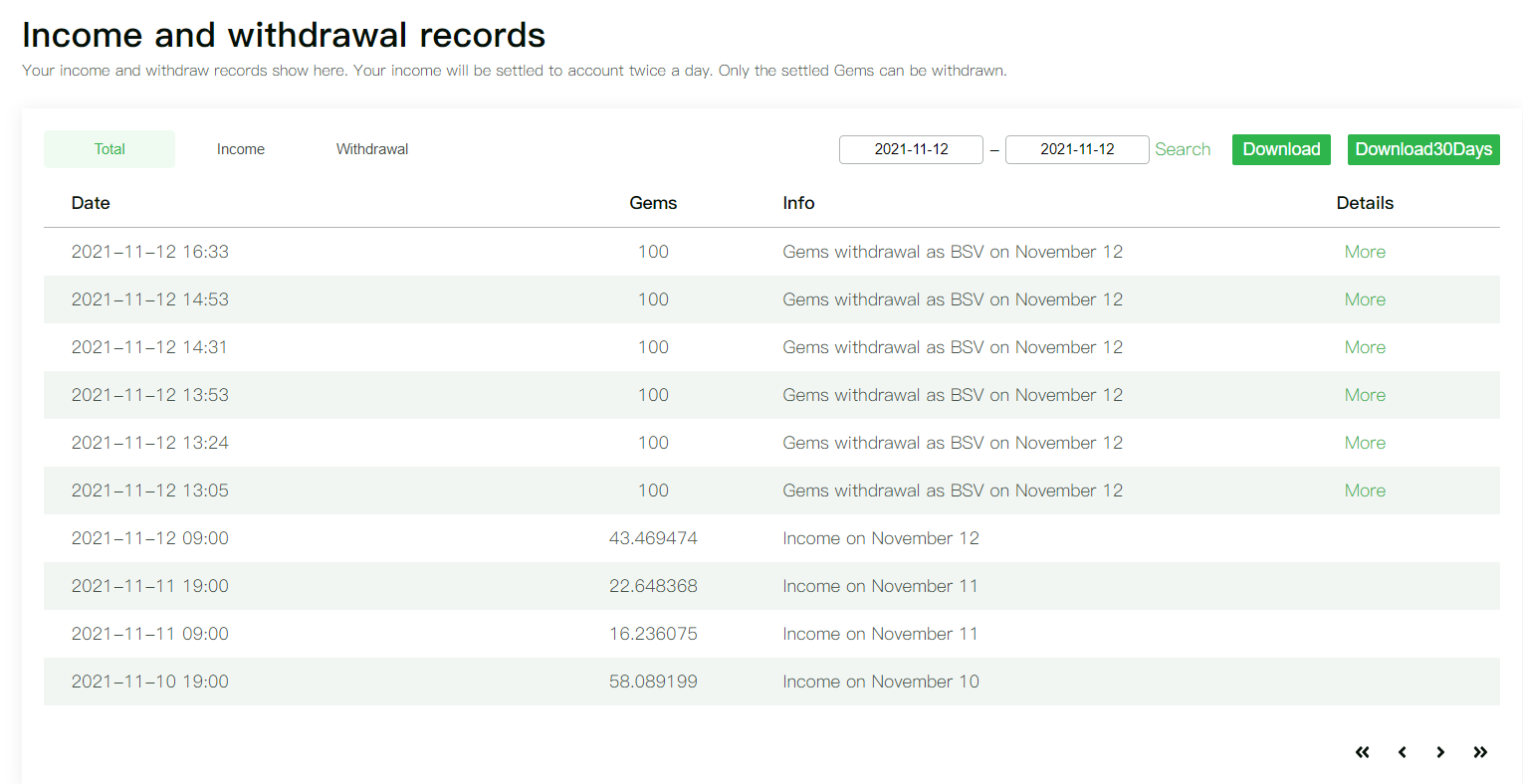
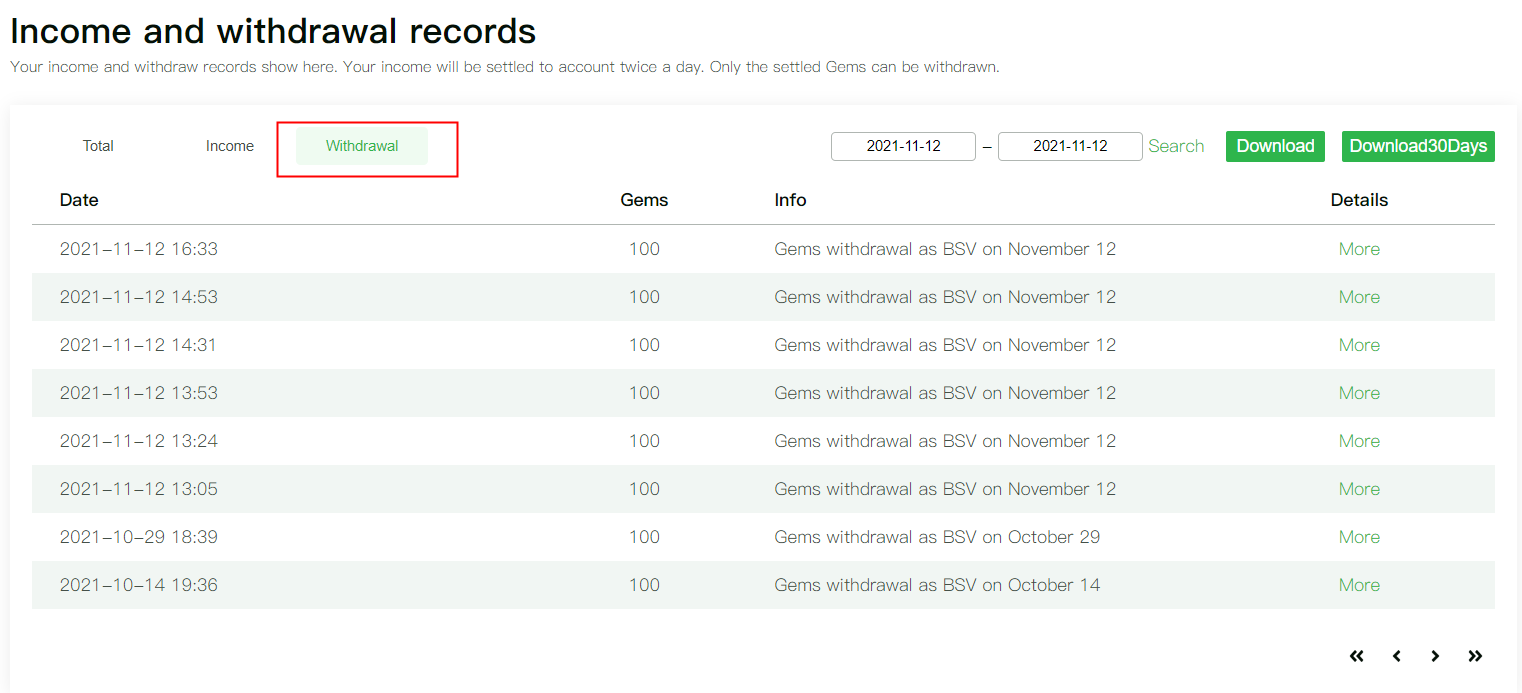
Invitations and props
Rules for referring friends
- Each user has a unique invitation code.
- Users register on the inviting page (the first login of any NBdomain is regarded as registration) or fill an invitation code afterwise.
- Each new user can only bind one invitation code once, and it cannot be modified after binding.
- After the new user fills in the invitation code, it will be bound with the old user corresponding to the invitation code. Start the novice task.
- The novice task is to start the NBEarn mining process and accumulate for up to 8 hours.
- After the new user completes the novice task, the inviter will get a 72-hour acceleration card, and the new user who completes the task will get a 24-hour acceleration card.
- Once the acceleration card is used, it starts timing. The timing will not stop because the calculation is suspended.
- When the time reaches the acceleration card, the acceleration card will be consumed.
- The acceleration card will add 10% to the calculated income. The faster speed of mining during the period of using the card, the higher the direct income brought by the acceleration card. It is recommended that you use the acceleration card when multiple devices are mining continuously.
- Invited users can also invite other new users.
- Users cannot invite themselves. That is, filling in your invitation code is invalid.
- There is no limit to the number of people each user can invite. In theory, each user can get an unlimited number of acceleration cards.
- All rights reserved by NBEarn.
Invitation code
- Each user has a unique invitation code and corresponding invitation link. The invitation code is the unique identifier that the user binds with the referred friend. The invitation code is generally a six-digit random letter/number string.
- When the friend registers, that is, after logging in for the first time, select "recommended by a friend, I have an invitation code" to bind with the user.
- If the referred friend misses the binding at the registration stage, click the green text "fill in the invitation code" link under the account on the Profile page, and bind in the pop-up window.

- Once the invitation code is bound, it cannot be changed. It's best to use copy and paste to avoid wrong input.
- After binding, the referred friend can start the novice task. The current novice task is 8 hours of mining in total. The acceleration card will be rewarded after completing the novice task.
How to refer friends
- ** Enter the invitation Page ** Click refer friends on the navigation of NBEarn, or click the card of referring friends in the Profile to enter the invitation page.
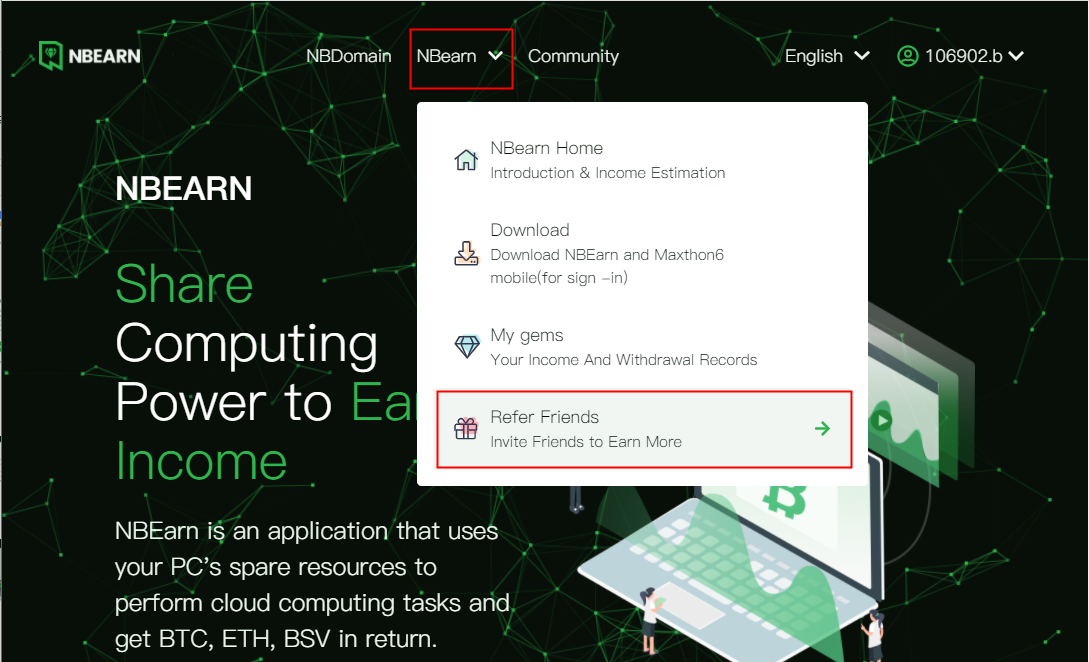
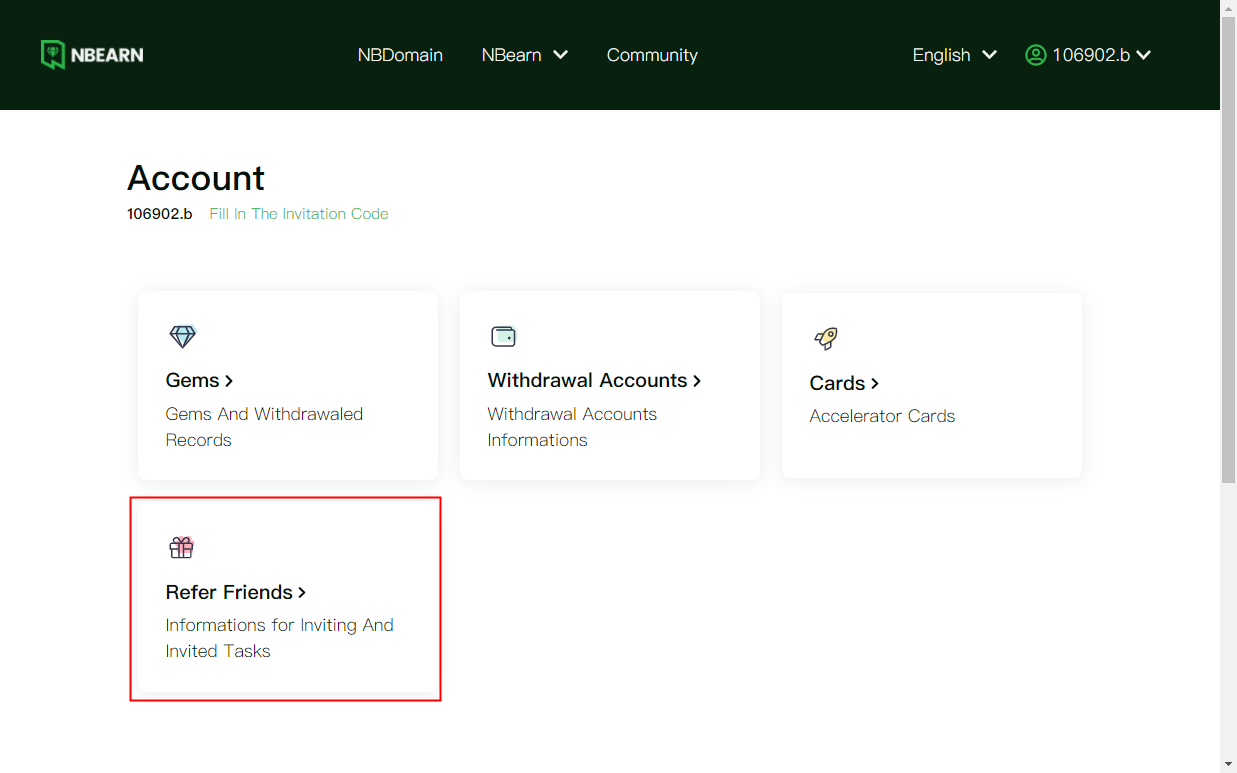
- **Send invitation code/invitation link ** On the invitation page, you can see your invitation code, copy and send it to your friends through IM or social media. You can also send the invitation link below.
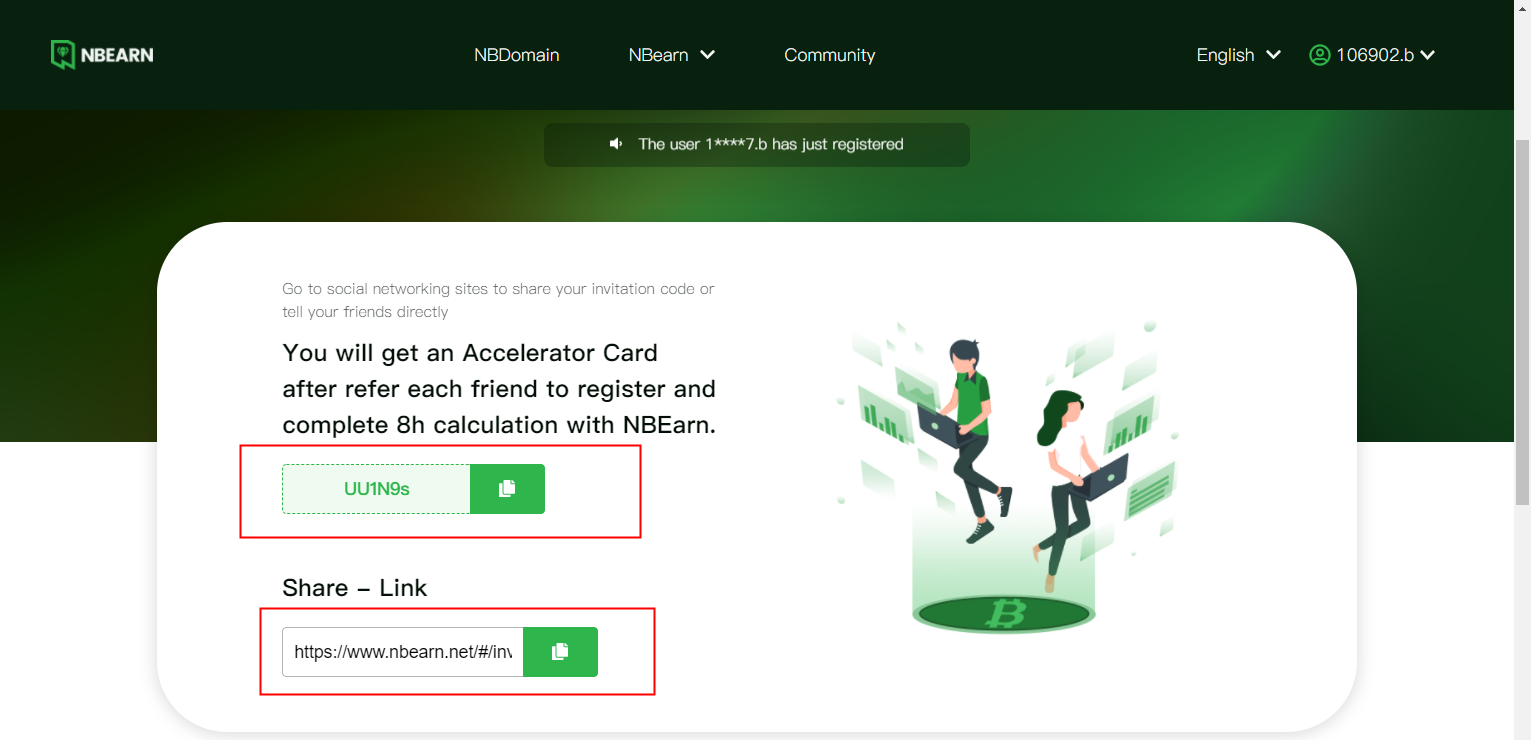
- Friends accept the invitation
- ** Invite by invitation link**
- Open the invitation link
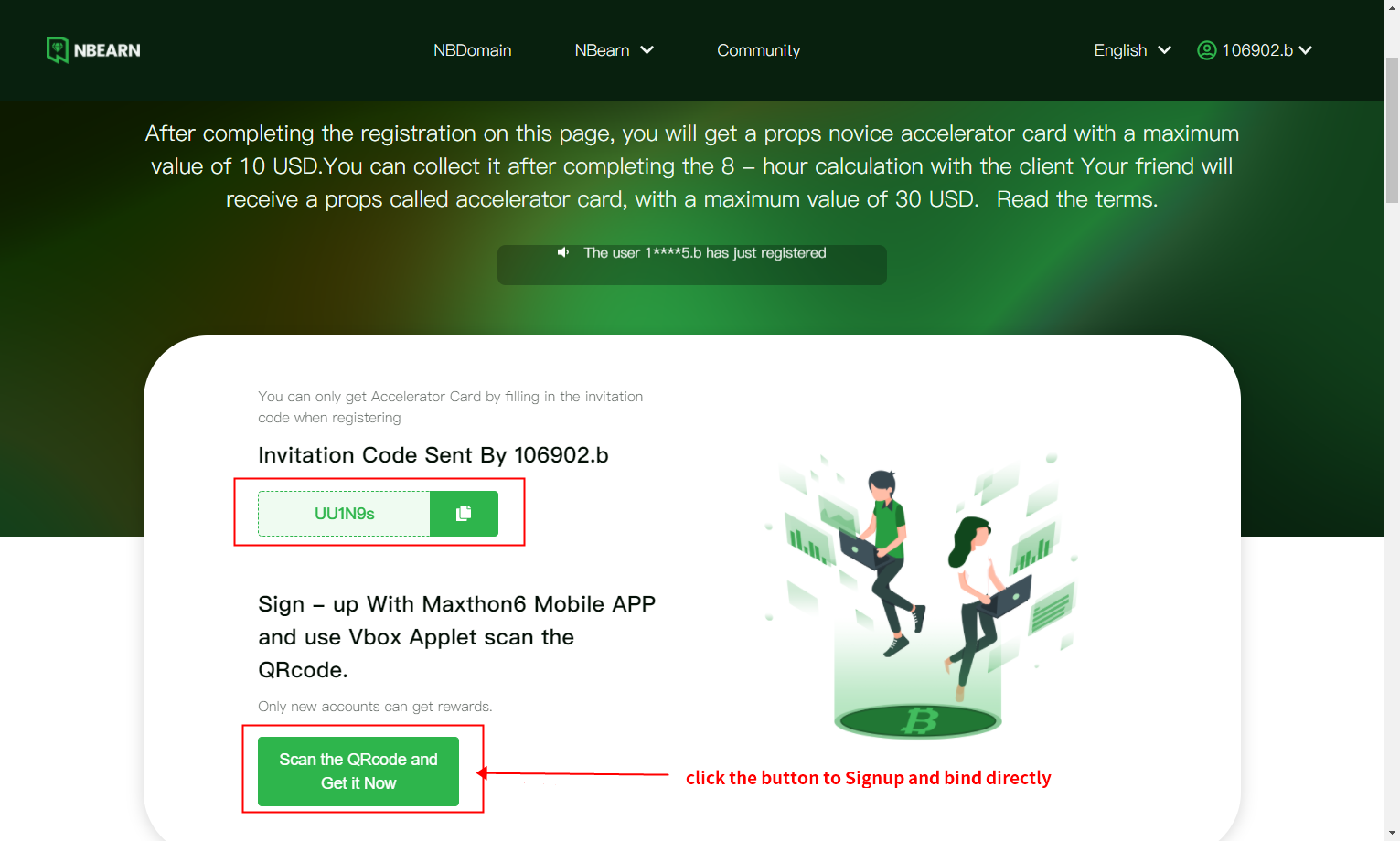
- If have not registered yet, you can bind your friend by logging in on this page.
- If your friend has registered elsewhere, click the "** fill-in invitation code**" to complete the binding.
- ** friend received invitation code**
- After sharing the link or invitation code with your friends, please help your friends complete the registration and novice task process. Or share this article directly with friends.
- If a friend is not registered, click login on any page of NBEarn and log in according to the process. After registration, select "I have an invitation code".
- If your friend has registered, or you miss filling in the invitation code at the registration stage, you can click the profile in the upper right corner of the navigation.
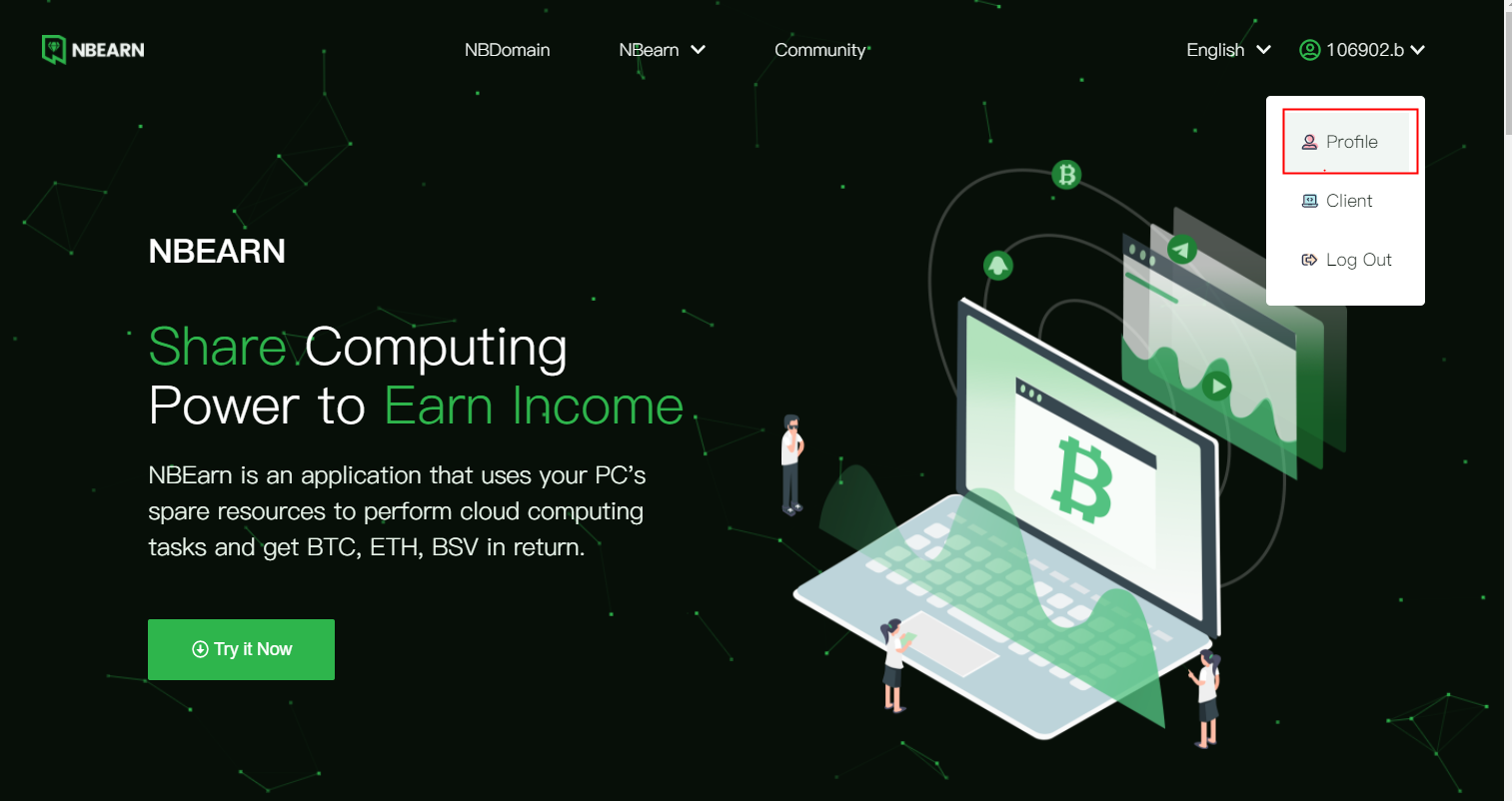
- Click the "fill-in invitation code" on the profile page
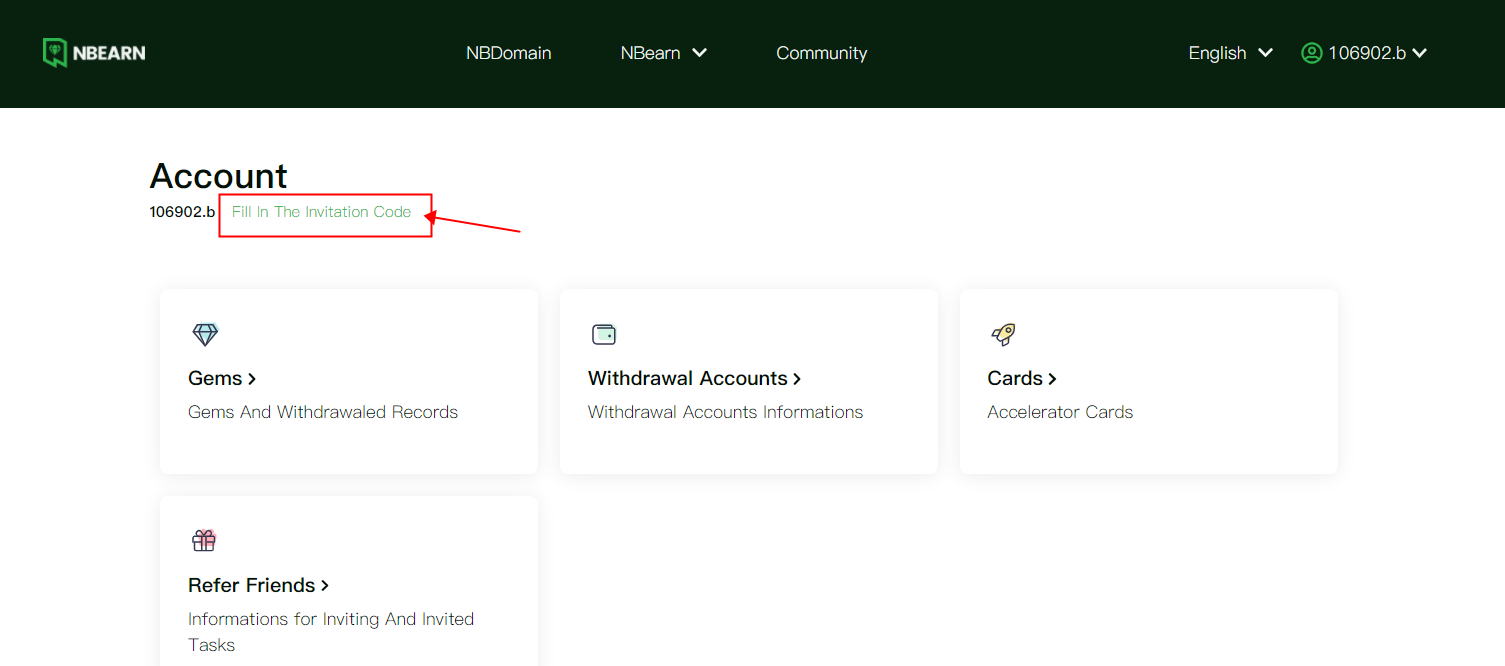
- Fill in the invitation code in the pop-up window.
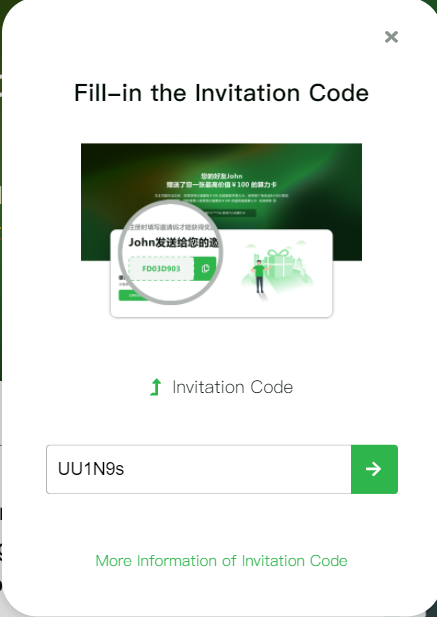
- ** Friend binding succeeded: ** after filling in the invitation code correctly, Click start making money to open the client and start the calculation.
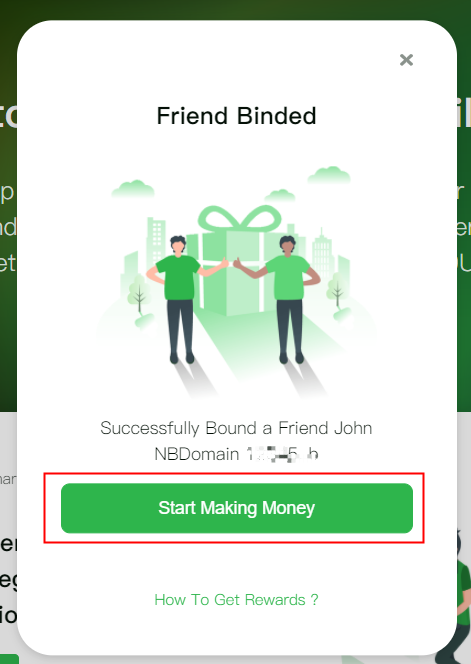
- The invitee mining for 8 hours to complete novice task
- Open the client after finishing registering.
- Click Start calculation after logging in
- When the cumulative calculation time is up to 8 hours, the task is completed.
- **The acceleration card ** the backstage system will regularly count all users who have completed the task every day and give rewards to users. The acceleration card will be issued within 24 hours.
Invite novice tasks
After an inviter binds with a friend, the invitee will automatically receive a novice task.
The current novice task is to use NBEarn to complete an 8-hour calculation.
After completing the task, both parties can be rewarded. The inviter gets a 72h acceleration card and the invitee gets a 24h acceleration card.
For more steps on inviting tasks, see How to refer friends
Acceleration card
- The acceleration card is a prop to increase the mining income.
- Once the acceleration card is used, it will start timing. Whether you are mining or not, the acceleration card will deduct the length of time.
- Only one acceleration card can be used at a time.
- The acceleration card has a bonus effect on your gem income. The ordinary acceleration card obtained by inviting friends is 1.1 times, that is, you can get 10% more income than the regular time.
Use of acceleration card
- In the client (i.e. NBEarn interface of Maxthon browser), the notification bar will prompt you that there is an available card. Click to use.
- On the profile > my props page on the website, you can see all the acceleration cards you have obtained. Click Use it now to start using the acceleration card
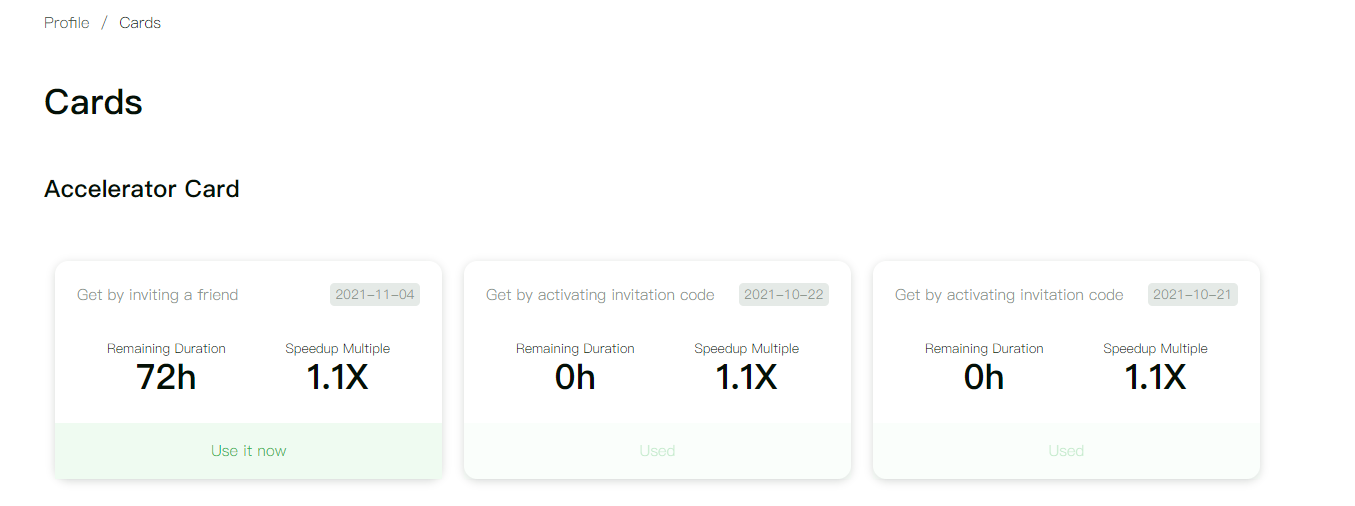
*Once the acceleration card is used, it cannot be stopped. It will continue to consume the remaining time of the acceleration card until the time is exhausted.
Security and privacy
Identity authentication
NBEarn uses the VBox applet to identify users. Please keep your VBox identity properly. It is highly recommended that you turn on the VBox cloud sync function.
Transaction and personal information are saved on the blockchain
Your transaction information and personal information will be saved on the blockchain node, which will make your information more secure and can not be tampered with. For more details on privacy terms, please refer to the privacy policy.
VBox clears local data
ALERT
VBox identity is the only way to verify your login to NBdomain and NBEarn. If you need to clear your VBox identity data on your computer, please log in to the VBox cloud account, or export your identity and save it properly.
Unless you want to cancel your VBox identity, do not delete the cloud data while emptying the local data, which may lead to the loss of your account.
Terms and conditions
Terms and user agreement
https://c.nbdomain.com/d/5
Private policy
https://c.nbdomain.com/d/4
FAQs
Q: Why is the NBdomain name registered but still prompted with "invalid domain name" when logging in
A: It takes about 3 to 5 minutes for the domain name to take effect. If you have just registered, please wait a while and try to log in later.
Q: Why didn't get any profit after mining for a long time?
A: Under normal circumstances, the first diamond income will be generated within 2-15 minutes, generally no longer than 25 minutes. When there is no income, it will produce a calculation factor, and the factor will be used as a reference for the center to distribute your income. If you have no income and no calculation factor prompt for a long time, the process of mining has likely been blocked by anti-virus software. You can add earncore.exe to the trust list / white list of anti-virus software, then reinstall the Maxthon browser, and restart. The problem should be solved. If it is still unresolved, you could always contact us.
Q: Do I have to keep the NBEarn window open after the mining starts?
A: The process of calculation is automatically executed in the background in the mining process. Closing the window will not affect your earnings as long as your computer is connected to the Internet.
Q: Do I have to use the Maxthon browser all the time in the process of mining?
The mining process will always open and continue to generate revenue even if you do not use the Maxthon browser. However, since the Maxthon browser is a valuable ally of NBEarn, opening the browser window and setting Maxthon as the default browser will add a certain bonus to the revenue of mining. Therefore, NBEarn recommends that you set Maxthon as your default browser and do not close the Maxthon browser during your mining.
Q: What factors will affect gems returns?
A: Many factors will affect the revenue, including but not limited to your computer CPU, memory, resource occupation, networking, NBEarn's active users' number, etc. Different CPUs will certainly affect the mining speed. In general, CPUs with better performance will get higher benefits.
Q: Why is my mining speed sometimes fast and sometimes slow?
A: The speed of mining is affected by many factors. Even if the same computer will perform differently at a different time of the day. It is recommended that you always turn on NBEarn to avoid missing the peak revenue period.
Q: If I change my computer in the future, will the profits on this computer be lost?
A: Gems revenue will be recorded on your NBdomain. After replacing the computer, as long as the NBdomain account is not lost, the Gems will not be lost.
###Q: Can I mine with multiple computers?
A: As long as you log in with the same NBdomain account, the income of multiple computers will be accumulated into one account. It is recommended to use multiple computers to mine together and earn more!
Q: What is the exchange rate between Gems and BTC/BSV/ETH?
A: The exchange rate between gems and each currency changes with the market value every few minutes, and the price is different every day. You can check the price at the 'My Gems page' https://www.nbearn.net/#/profile/diamond
Q: How much computer resources will NBEarn occupy?
A: Different computers and different usage conditions will lead to different resource occupations. Generally speaking, if you are browsing the web page normally and do not open too many pages, it will not affect your normal use. NBEarn needs networking, but it hardly needs much bandwidth. It only needs to keep the network unblocked all the time.
Q: Does NBEarn need too much electricity?
A: NBEarn will use your CPU to complete computing tasks, which will generate a certain power consumption. It is about the same as the power consumption of playing a 3D game or rendering a video. For most PCs, the CPU power consumption is about 15-100w. In general, the better the performance of the CPU, the higher the power consumption and the more revenue it generates.